(ThyBlackMan.com) In this generation, learning something has become more convenient because of the continuous advancement of technology. Students are one click away in searching for answers on different subjects in school. Unlike before where you have to spend hours in the library looking for books related to your assignments, with the help of the internet, ebooks and articles are now readily available online.
However, you might complain about not finding the right answers on the Internet if you aren’t aware of the basics. Here are some tips on efficient web searching:
- Use quotation marks to find exact phrases.
The use of quotation marks will help you put together the words you are looking for according to its order. For example, putting The history of computer and “The history of computer” will provide you with different results. Quotation marks will narrow down the search results which will help you find the specific subject you are looking for.
- Use the minus sign (-) to remove a specific word.
Another way to narrow down your search is to use the hyphen or minus symbol on your query. This is used to exclude words you don’t want to appear on the search results.
If, for example, you are looking for wheels but wanted to omit bicycle wheels, you can type it like: wheels -bike -bicycle. This will give you articles or sites about wheels related to trucks, cars, carts, and other vehicles except for the bicycles.

- Use site: search operator if you’re searching for something within the website.
The use of “site:” search operator may be a bit advanced, but this is something very useful if you’re looking for a topic within a website as not all websites provide a search feature on it.
As an example, assume that you are looking for fitness tips on a specific site. You may type, site:[the name of the website] fitness tips
You may also type in the title of the article if you prefer, or simply type a few words if you want more results to appear on your search.

- Compare two different subjects using “vs”.
Assume that you are preparing for a debate and wanted to know the advantages and disadvantages of two different subjects. For you to have a better comparison of the two, you may simply type vs as part of your query.
For example, you would like to know which is healthier between margarine and butter. Type in “margarine vs butter” and you find specific results about the differences of the two and will be able to find the answer which is healthier between the two.
- Related: search operator to search for relevant websites
The use of “related:” search operator will help you for more reference sites that are relevant to a specific website. You can also use it on finding other resources – may it be looking for the best travel agency for your next trip or searching for a better reference for your assignment.
You may type in, related:[name of website] and a number of relevant sites will appear on the search results.
Additional Tip!
Did you know that you can also search for an image on Google using another image? If, for example, you are asked to collect photos of a specific plant, you can drag and drop an image on the search bar and new results will appear on the screen. This may also help you identify if the person who chatted you online is just an image downloaded on Google.
Staff Writer; Ellie Carter












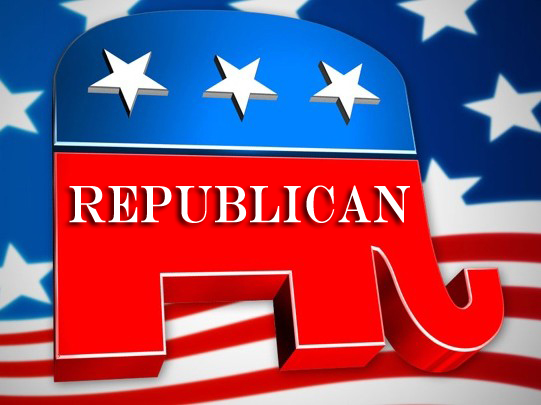
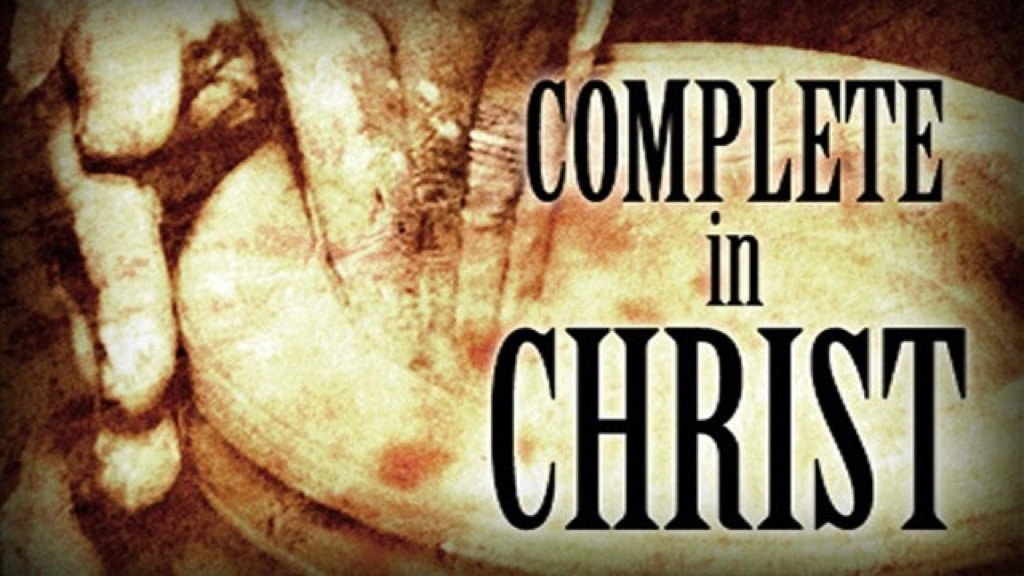
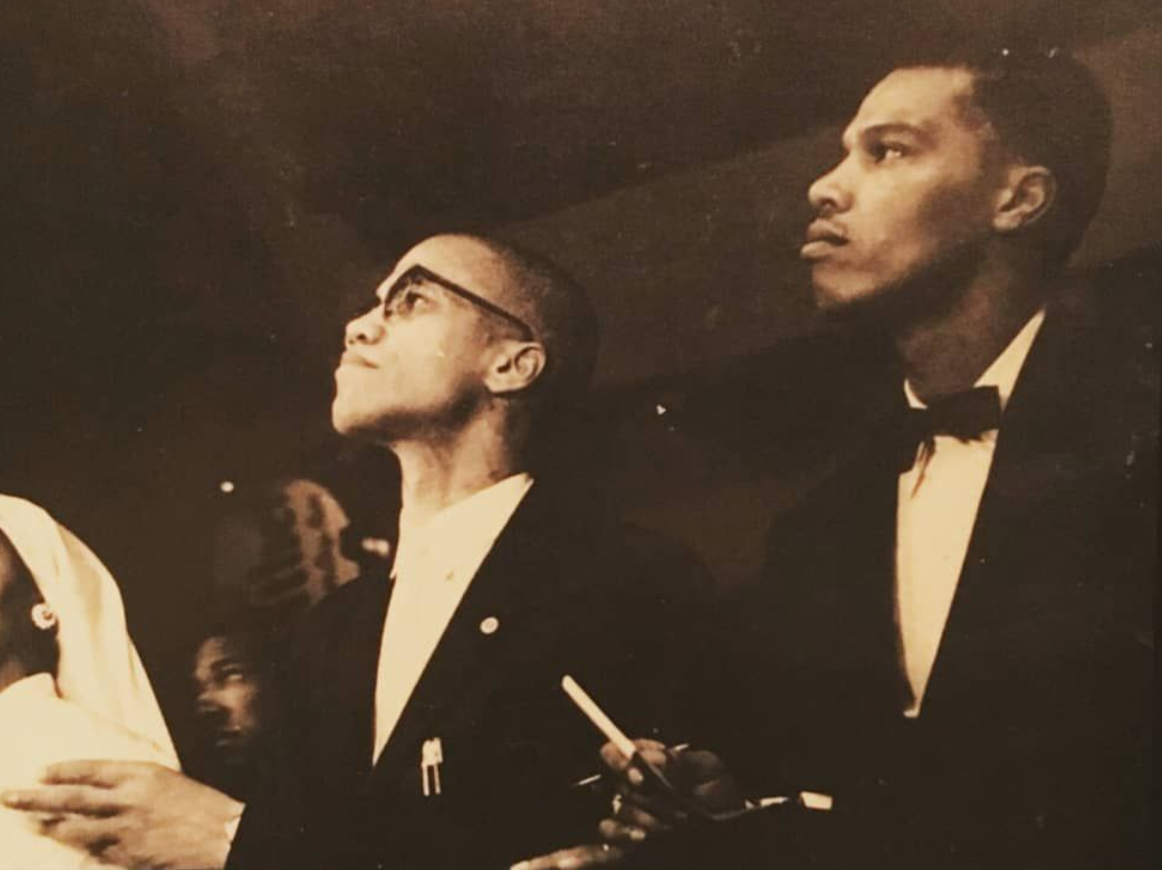

Leave a Reply