(ThyBlackMan.com) So you want to start your own podcast but it seems like a lot of work or it seems difficult to actually do. Well, you would be partially correct. A lot of work goes into a podcast. You have to do research for topics, do a script so that you know what you will cover, what will be covered next, and even how much time should be dedicated to a topic—if you’re running a tight podcast. As for me, I never ran the tightest of podcasts.
I winged it on my very first podcast. I found the audio for songs I wanted to play and pretty much introduced each song and band between songs off the top of my head. It wasn’t until I started a comic book podcast and a true crime podcast that I actually had to do a ton of research, form a script from the research and develop a pace and a flow of storytelling to keep things interesting.
My shows were easier for me to do because I had learned from my early show plus I tend to do solo shows that rely more on storytelling than conversational ones that require chemistry with co-hosts and guests.
I’m going to show you how to put together a light, solo, starter podcast on a budget. You’ll definitely want to get better gear for your show and do sound proofing depending on the size of your room but this guide will do well in helping you get a start on getting your voice out there.
What You’ll Need For Your Podcast
As for gear, you’ll obviously need a microphone and a computer. That’s two-thirds of the main technical things you’ll need and the only two that require money. If you have a laptop or desktop computer, then you can scratch that off. Even a computer that you use mainly for writing, viewing videos, and listening to music will do.
Now, your mic will be a tad tricky. You can honestly use a headset. If you have a gaming headset and use it for streaming—great. That’s functional enough. The quality will vary but it will record your voice. If you have a headset for transcribing or the kinds used for customer service, those work as well.
However, if you want something with better quality but for a budget, you can get a good condenser microphone for anywhere between $25 to $50 off Amazon. I use the ZINGYOU condenser mic which comes with the mic, air guard (good to fend off “pops” in recording), and an arm that hooks onto your desk with a mini vice. This one is best for desktop computers and runs for $35.
The third thing is recording software. Since this is a solo podcast, you can get Audacity for free online. Once installed, get a plug-in called LAME. This will allow you to save your audio as an mp3, a good format for uploading audio to your host.
Yes, you’ll need a host. There are many available but since we’re doing this on a budget, swing by Shout Engine. They offer free hosting for as many episodes of whatever size until your traffic picks up.
Putting Your Show Together
Now, before you actually get into recording, you’ll want to put yourself a script together. This is all up to you how you go about it. If you want to vent or adlib, you won’t need an actual script. Just hit that red record button in Audacity and go.
However, if you have a lot of stuff to get into like news, reviews, stories, advice or what have you—structure is needed. Without, you’ll find yourself going “Umm” and “Ah” a lot during recording. That means more editing to get those out afterward. Your script doesn’t have to be extensive, just show notes and topics will do.
Recording Your Show
After hooking up your mic, you’ll want to run LAME so it’ll install the plug-in where it needs to be for Audacity. After that, you just open Audacity press the red circle to record (and hit the same one to stop). Really, the main buttons all serve the same purposes as on a VCR remote or any other recording device. That’s the easy part. Record and begin talking then hit Stop (the same button) to end that track.
Things get a little more difficult when it comes to recording different tracks for the same show. You’ll want to use the same procedure of recording a track but now you’ll want to drag it along the recording timeline to put it where you want. That means keeping it in its track slot.
You don’t want to move the whole thing up and into the above track’s slot at the end. Be sure to label you’re the tracks you’re recording. Anything imported don’t really need to be renamed.
For instance, let’s say you recorded a segment of yourself talking about one topic. That’s one track. Now you want to put in some intermission music or an ad before moving on to the next topic. That’s your next track. Once you import music or record the ad (if you haven’t already recorded it separately) you’ll want to drag it to the end of where the previous track ended.
Now you have a flow like Segment – Intermission/Ad. Here it’s two tracks in your workspace. Three if we’re including your opening music: Opening Music – Segment – Intermission/Ad. Your next track can be the next segment or whatever.
Wrapping It Up
So now you should have several tracks. Your show length is up to you. It can be ten minutes or four hours. Whatever you want. At this point, you’re done with the show, though. I recommend listening to it and taking out “Umm”, “ahh” and pop sounds (if you used a bad mic). You’ll do this by selecting/highlighting the spike in the audio track where it occurs and pressing “Delete” on your keyboard.
This also helps when to remove dead air when talking (the flat line in your track). You don’t want to remove all the flat lines because then your audio on that track will run together. It might not sound natural with your normal cadence.
You’ll want to Export the project to mp3. Name it whatever you wish and save it somewhere you can find it. It’s also a good idea to save the entire project to. You’ll find the ability to do both of these under “File” in the upper left of Audacity.
Publishing It
There, you have your first episode. Good job! Now go to Shout Engine or your hosting site. You’ll want to create a new show by filling out the name, details, tags—all that good stuff. Once done, go to “Publish” near the top. You find a list of your shows here.
Click on “Add Episode” fill out everything here as needed then go down to the gray bar at the bottom. Next to it, click “Upload MP3” and find you recorded episode. Once that’s done, select the sound quality and press “Upload Episode.”
Once it’s finished uploading the episode, you’ve officially published your first podcast. Congratulations! Now repeat that every week, every other week or whatever your schedule is.
If you want to add your podcast to iTunes, go to “Publish” and click that big red “Submit to iTunes” button. The next page will walk you through everything you need but in short, you need iTunes on your computer which means you have an Apple ID already if you.
Everything after that is self-explanatory. Just wait until iTunes clears your podcast and you’re good. Sure, it all seems like a lot but after you’ve done it for the first few episodes it becomes second nature.
Happy podcasting!
Staff Writer; M. Swift
This talented writer is also a podcast host, and comic book fan who loves all things old school. One may also find him on Twitter at; metalswift.
















Leave a Reply