(ThyBlackMan.com) There’s no doubt that Android has been the most remarkable and flexible mobile operating system. Its simplicity and versatility of modification are what make it so unshakable. In addition to customization, you can use a slew of fun Android shortcuts to simplify your work and gain increasingly visible advantages. The following is a list of Android shortcuts.
Quick Shortcuts
If you’d like to improve your Android experience, you’ll need to know how to create shortcuts. Simply keep your finger on the application to get an overview of quick action keys. You should then move the shortcuts to the main screen to make it a stand-alone shortcut. From now on, all you have to do is press on the shortcuts to be taken straight to the designated tab.
Adding Google Dictionary
When you want to find the meaning of a word in a Google search for the first time, a pop-up at the bottom right prompts you to use a Dictionary shortcut. This won’t be available again, and there’s really no method to get it out. So, if you want to check the meaning of words, try enabling the feature as it is very helpful, especially for those who use a dictionary a lot.
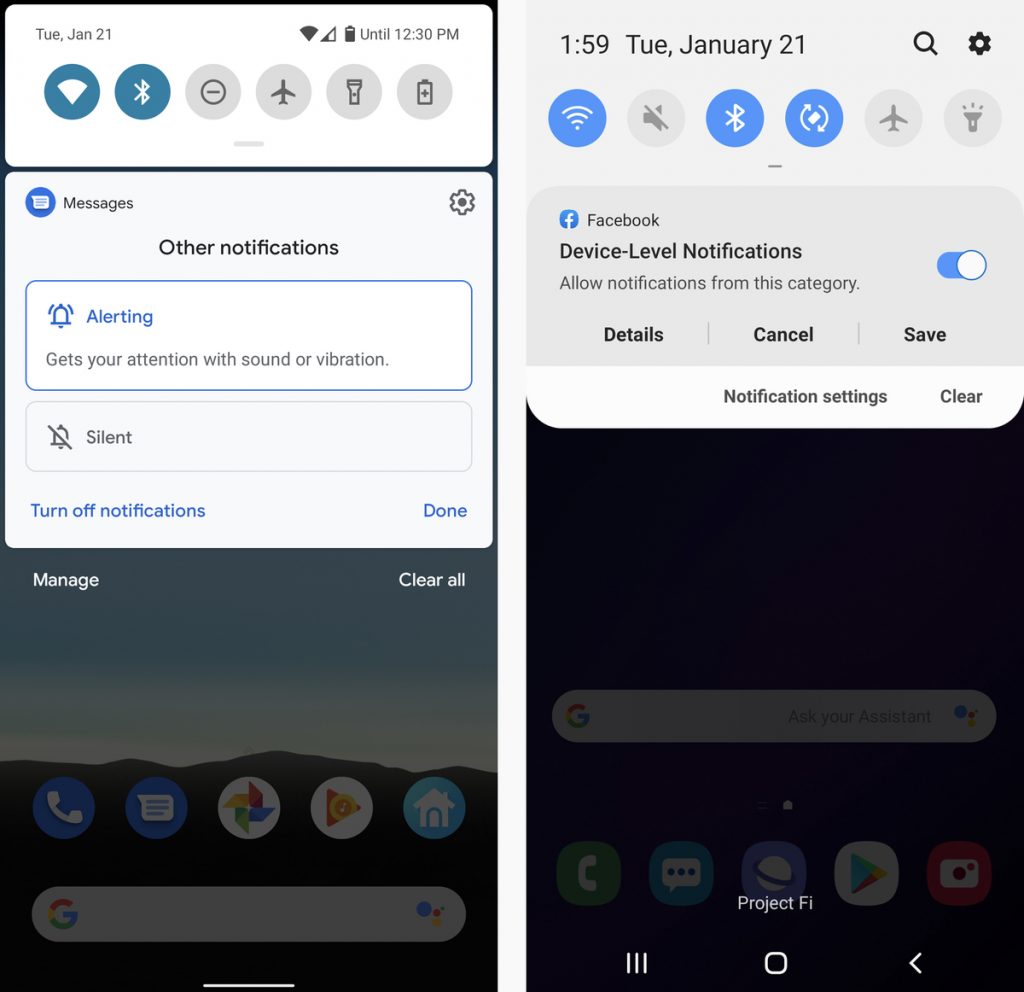
Google Assistant routines
By default, the six pre-programmed Google Assistant routines are allowed. By starting Assistant, pressing the Explore (compass) icon, touching your profile picture, and choosing “Settings,” you can display and edit these. Scroll down and choose the “Routines” option. Each routine can be modified by giving it a new launch word, removing all of its acts, introducing new ones, or modifying its order.
Gesture-control options
There are many gesture-control solutions available on Android, which vary depending on the platform and operating system. Using one finger to swipe down to see updates on stock Android, which covers both Pixel and Nexus smartphones as well as several third-party premium phones, then swipe down again to see connectivity shortcuts like Bluetooth, Airplane Mode, and Wi-Fi. If your device has Android Nougat or above, use the Overview button to easily switch between multiple settings. To see what apps are open, click that button once. When you tap it twice, you can pull up the last app which you were using. In this way, you can make switching easy.
Wireless ADB
You may want to run some ADB commands now and then, but you can’t seem to find a cord, or you’re too lazy to search for one. In that scenario, you should connect your mobile wirelessly through ADB instead of using the cable. And it performs brilliantly. Find the IP address by simply opening the WiFi tab on your mobile. By using the command prompt, you can connect your phone with the computer wirelessly. For this setting to work, your Android device and your computer must be using the same Wi-Fi network.
Launch the Camera
We’ve all been in scenarios in which the right picture poses itself, but the opportunity is away by the time you pull your smartphone out of your bag, open it, and fire the camera. It’s a hassle because what you have is a bad snapshot captured so late which always reminds you of a scene you lost. The positive thing is that’s not necessarily the case anymore. If you have a new Android phone, you can immediately open the camera by pressing the start button twice when the phone is locked.
Auto and Force Restart
Android is becoming much more reliable than it was a couple of years ago. Despite this, smartphones do fail sometimes. One day, your phone could be stuck, and no matter how many buttons you press, tap the screen, or try, nothing could help. This wasn’t an issue in the pre-smartphone age when you could only take the battery out and put it again. That is no longer an option on a large number of phones. However, there’s an easy solution that can help you force restart your phone anytime. If you hold the Power button with Volume Up, in a few seconds, the device will turn off.
Staff Writer; Jack Bell
Cell Phone Guru & Video Games Junkie… With that, like my articles, feel free to hit me up at; JackBell@ThyBlackMan.com.












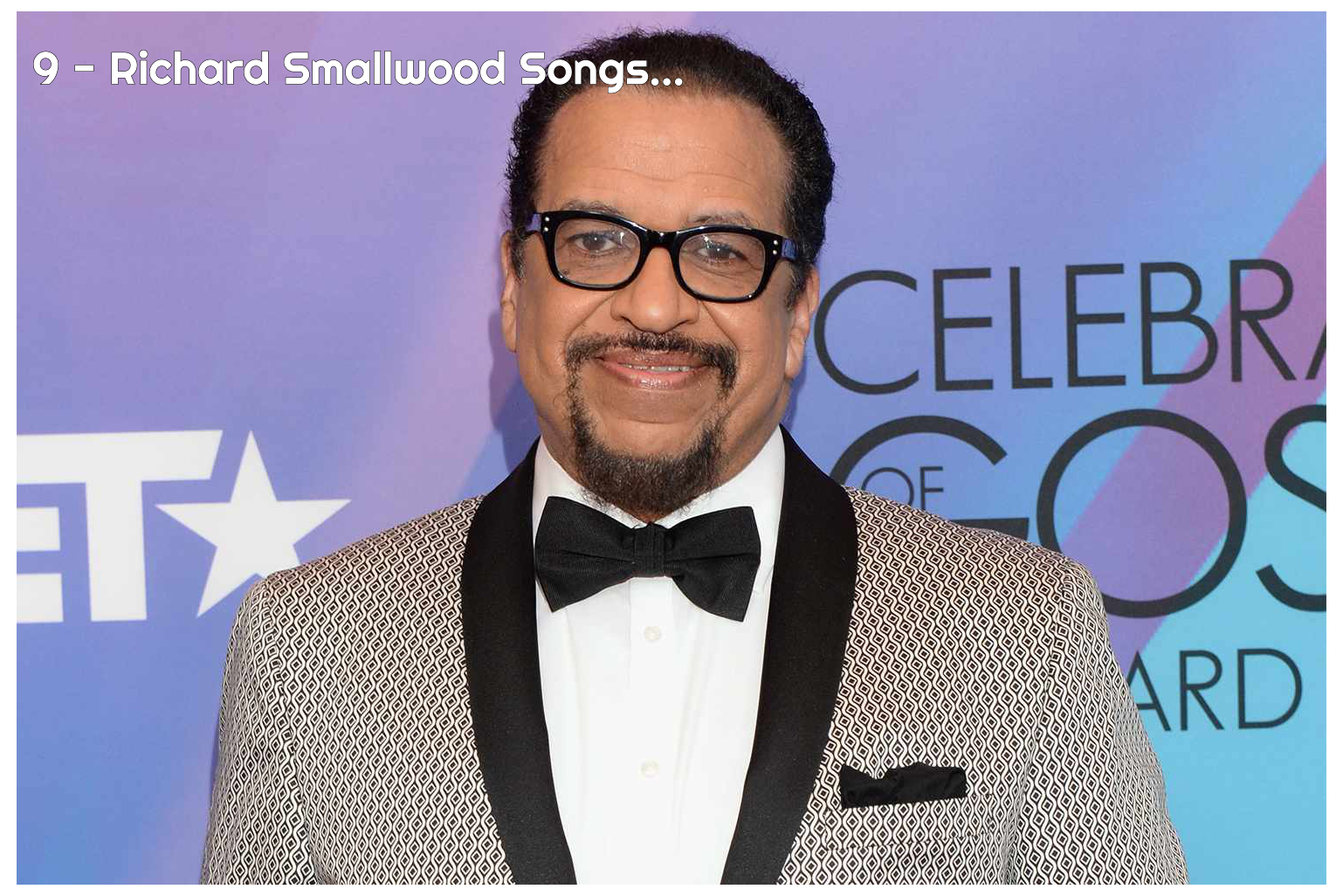



Leave a Reply