(ThyBlackMan.com) Apple has added tons of features to its Mac OS. Although the Cupertino-based tech giant keeps talking about those features, there are many things that don’t get much attention or are hidden inside the vast array of functionalities Mac offers. Even after using the Mac for several years, people still find many hidden gems available in the OS. Many users are still unaware of the secret Mac features Apple has added. So, here we have created a list of ten such secret features of Mac to help you get more out of your Apple computer.
- Merging two folders of the same name
The Mac OS lets you merge two folders that are identically named. If you want to keep the contents of both the folders into one single folder, you can just drag one folder into another. Doing so will bring a notification pop up telling you that the folder with the same name already exists. Don’t worry! The notification also brings with it an additional option that lets you merge these two folders.
- Quick dictionary access
Accessing the dictionary in Mac has become easier than ever. There’s no need to juggle between multiple apps as for the older version of Mac, you can just press ??D to activate the dictionary to find the definition of the target words. Additionally, you can hover over the word or you can double-tap the word using three fingers to get the definition you’re searching for.
- Special characters
Using special characters and emojis in notes, email or other documents is common these days. Especially when messaging apps both web-based and installable are easily available for Mac users. To access the window that lets you choose and insert special characters, just press Ctrl +? + space and you will see a list of emojis and special characters available in Mac by default.
- Dictation-typing
Speech to text conversion in Mac is really simple. Although there are several tools available on the Store that let you convert voice commands or a script into text, Mac now lets users convert speech directly into text without having to rely on any third-party tool. Press the Fn key twice and begin speaking. You will see how the operating system detects your voice and converts it into text.
- Spell checker
If typing is not something you are very much interested in but is a part of your wor, then you probably have come across situations where spelling mistakes turn out to be a major issue. In business and professional life, spelling mistakes sometimes create blunders, and to avoid that, Mac users can use the in-built autocomplete menu. Press F5 or hit the Options + Escape to start auto-complete on your computer. As soon as you start typing, you will see a word suggestion list.
- Hot corners
In macOS, there’s a feature called Hot Corners that turns your computer screen’s four corners into a small hub. You can quickly access certain features of Mac from the corners by enabling this feature. The functionalities that can be enabled using Hot Corners are Mission Control, Screen Saver, Notification Center and a lot more. From the Apple menu bar, you can launch preference settings and there you will find Mission Control options. You will see Hot Corners setting at the bottom left corner of the window.
- Do not disturb
When you want to stay away from notifications and other distractions, this feature may come handy. One of the best secret Mac features is the DND that lets you mute all the notifications so that you can focus on more important things. Just like the iPhone, Mac also provides this functionality which can be accessed from the Notification Centre. On the Menu Bar, you will find the Notification Centre icon and there you will see a button to enable and disable the Do Not Disturb option. Mac also lets users schedule DND sessions and also lets them temporarily put their computer system on DND mode.
- Cleaning up
With a lot of storage capacity of smartphones and personal computers, many people tend to download apps which they rarely use. If your Mac is cluttered with such apps or if you want to free up some space on the hard drive, here’s an easy way to do so without deleting any important files. The Launchpad on Mac lets you free up space by deleting old unused apps. Open the launchpad, select the apps that you want to delete and then click the cross (X) button to uninstall the selected apps.
- Preview Pan
With Mac, you can preview the files you have on your computer without having to open them. There are times when you just want to take a quick look at certain files without opening them. If you are a Mac user, there’s this secret Mac feature hidden in the system settings. Open the Dock and click on the folder or file you want to preview. By selecting the Show Preview option, you will be able to preview the file. Additionally, this feature lets you find more information about that particular file.
- Additional desktops
You can create spaces on Mac with the help of Mission Control. Spaces are additional desktops that you can create to keep your work organized and to enjoy the flexibility of working from additional desktop spaces in case your current computer system feels cluttered. From Mission Control, you can click on the Add button to create up to 16 additional spaces.
Staff Writer; Corey Shaw
Have any Tech Tips? News? Hit up our Tech Guru at; CoreyS@ThyBlackMan.com
















Leave a Reply