(ThyBlackMan.com) If you’re on an Android device you might enjoy the freedom it provides as far as downloading stuff. The most push back from the OS you’ll get is a warning about downloading something and you have the freedom to either stop it or download it. With Apple’s focus of security, this would be a bit of a headache on iOS. How about having more power by flashing a custom ROM on Android?
The Concerns of ROM Flashing on Android
With any pursuit of more power there are some risks. Yes, the dreaded “Your phone can end up bricked if you do this wrong” warning. That was always enough to stop me whenever I got a new phone and wanted to flash it.
This was mainly because finding out how to do it without risk required reading on ROM flashing forums. How to flash this step-by-step to the letter? Is my device supported? Am I going to need to get anything extra to flash this successfully? Rooting your phone, something that isn’t particularly difficult but has scary language about bricking your phone and voiding warranties will be the most concerning.
It’s that last part that will make you throw your hands up and go “Forget it.” The instructions are long but detailed but in execution it doesn’t come off as difficult. Once you’ve flashed your phone twice, it becomes easier each time afterward. You want to remember to backup all of your stuff. Photos, videos, music, the original OS—all of that stuff.
Basics of Flashing A ROM
When flashing a custom ROM, you’re basically installing a brand new Android OS in place of the original or previous one. If you’ll need the specific information for your phone. Find out what version of Android it currently runs and get the Google Apps for that version. ROMs are model specific so make sure you know the exact model for your phone down to the brand number.
The first phone I rooted was one of the small budget phones in the Samsung Galaxy SIII line. Rooting it was a bit more involved than it is now since there are apps available to open up root access to your device. Once rooted, the flashing process becomes easier. Two recommended apps for this are KingoRoot and SuperUser. Both require access to install.
So, you’ve rooted the phone, you’ll want to get TWRP Recovery installed. This will give you an interface to do flashing with once you boot into recovery. Without it, you’ll end up in a booting loop or worse when doing so. Before doing that, get yourself a custom ROM to flash.
Depending on the age of your phone, you’ll find more if it’s an older, popular one and fewer if it’s a newer or not as popular phone. Just know your exact phone model for your region and find a ROM you’ll like to try out. Developers put their features and how improved it is over the Android OS it’s built on. Also get your Google Apps file.
Put both on your phone’s root, flash into recovery (TWRP), and use “Backup”. After that, you’ll want to “Wipe” or do a factory reset. TWRP’s interface lays this all out. Once done, go to “Install” and tap the ROM’s zip file first and confirm the flash. After that, done the same for your Google Apps. Let it run a moment and once it shows that it has completed things, press the “Wipe” button.
Then you’re at the finishing stretch. Once it shows that the wipe has been done, press “Reboot” and enjoy the ROM. Again, you’ll want to check developer forums for specifics and some even come up easier ways to flash stuff. I’ve used the same method for years mainly because I learned by trial and error. Plus having a bunch of old Android phones for practice is a plus.
Benefit of Flashing a ROM
Depending on the ROM, you’ll get faster functionality with all of the carrier’s bloatware dropped. You know, those apps that every manufacturer includes from their company? Some of which you don’t use? Yes, most ROMs drop those.
Another thing is that ROM flashing is something that saves old phones. It can add a year or two onto a phone’s life by allowing you to use a lighter version of that Android OS currently out or use an Android version that it shouldn’t have support for at all. The phone I mentioned before, it’s support ended well before Android 5 came out but flashing allowed for it to use Android 6 pretty smoothly.
Flashing can also help with battery life issues and bring other features. The cons of flashing tends to be issues with GPS early on and being unable to flash because you might not have specific software to allow it successfully.
To be on the safe side, use an older Android phone you might have around to test on. Using a phone that is dated and you won’t mind losing will build confidence in flashing ROMs to the point you might wish to flash your current phone once you get the process down.
Staff Writer; M. Swift
This talented writer is also a podcast host, and comic book fan who loves all things old school. One may also find him on Twitter at; metalswift.












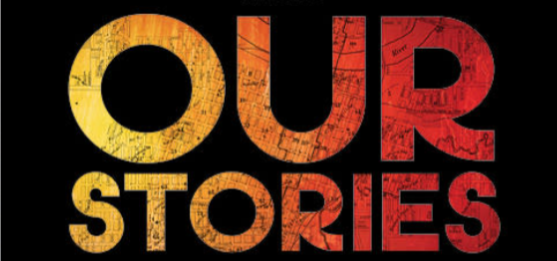



Leave a Reply