(ThyBlackMan.com) There are many differences between Windows and Mac computers. But what about the task manager? Just how different is the Apple task manager compared to Windows?
The earliest version of Windows Task Manager first appeared in Windows 95.
Since then, it has become one of the most useful tools for Windows users when things start to go wrong.
Does the same thing exist on Apple computers? Is there an Apple Task Manager that is the equivalent of the Windows version? If so, what are the differences?
Read on to learn more.
What Is Windows Task Manager?
Task Manager is a component of Windows software that allows you to view the currently running processes or tasks.
As well as allowing you to see which processes are running, and it also provides useful information such as how much memory a process is using and the available system resources.
One of the key features of Task Manager is the ability to force processes to stop running if there is a problem.
How Do You Launch It?
There are a number of ways to launch Task Manager, but the simplest is one of the most well-known combinations of keys in all of computing: ctrl-alt-delete.
Also known as the three-finger salute, this combination of keys will open the Task Manager window, although what you see when it first opens will depend on which version of Windows you’re running.
You can also use the key combination ctrl-shift-escape to launch Task Manager directly or simply right-click on the taskbar and then select the Task Manager option.
What Can You Do in Windows Task Manager?
The most common use for Task Manager on Windows is closing down programs that have crashed or aren’t working properly.
In Windows 7 and earlier, this is done from the Applications tab. Highlight the application you want to close and click on End Task. In Windows 8 onward, the Applications tab became part of the Processes tab, so this is where you will end any frozen applications.
With Windows 10, Task Manager launches in a simple view at first, allowing you to close any of the running applications. You can click to expand it to a more recognizable view. This shows the following tabs:
- Processes: a list of the applications you have running and how much memory they are using
- Performance: real-time stats showing CPU, GPU, disk, memory, and network use
- App History: the amount of resources your apps have used over time
- Startup: all the programs set to launch when you start your computer
- Users: the current users that are signed in
- Details: more information on the running processes
- Services: where you can manage system services
Is There an Apple Task Manager?
With Task Manager being such an important part of Windows, is there a Mac equivalent?
The answer is yes, although it doesn’t go by the same name. The Apple version of Task Manager is called Activity Monitor. It looks similar to Task Manager but is arranged a little differently.
How Do You Launch It?
The famous three-finger salute doesn’t work on Mac. In fact, there is no keyboard shortcut to open Activity Monitor.
You’ll need to either open it directly from the applications folder or the Dock. Alternatively, you can hit cmd-spacebar to launch spotlight and then start typing the word “activity.” The application should appear at the top of the list after you’ve typed a few letters.
What Can You Do in Activity Monitor?
Activity Monitor has five different views, similar to the tabs in Task Manager. They have the following functions:
- CPU: shows you how much of the CPU power each process is using
- Memory: shows how much memory each process is currently using
- Energy: displays the amount of energy that each process is using
- Disk: shows the amount of data that each process has written to and read from the hard disk
- Network: shows how much data each process has sent and received from the network
One of the key differences is that Activity Monitor has a dedicated Energy section showing you how much energy each process is using. In Windows 10, Microsoft introduced power usage, which is a similar idea, but rather than giving a specific figure, it gives broader categories such as “low” or “very low” which are less accurate.
Otherwise, the task manager Mac version offers a lot of very similar features.
Is There Another Way to Force Quit an Application?
If you want to kill a process in Activity Monitor, you simply highlight the process and click the large X in the top left of the Activity Monitor window.
There are other ways to force quit applications if they stop working correctly, however. You can right-click on the app in the Dock and choose Quit. If the application isn’t working correctly, this option will change to Force Quit.
Alternatively, you can use Apple’s own version of the three-finger salute. Press option-cmd-esc and the Force Quit Applications window will appear. This window allows you to select which applications you wish to force quit, exactly like the simple window that first shows in Windows 10 Task Manager.
The difference between this method and the same technique on Windows is that Force Quit Applications is entirely separate from Activity Monitor. You cannot open the Activity Monitor window from the Force Quit Applications window; you need to launch it independently.
Looking for More Great Content?
We hope this article has helped you to understand the differences between the Apple task manager and Windows task manager.
If you’re looking for more great content, then you’re in the right place. We have a wide range of articles covering everything from money and business to politics and entertainment.
Feel free to take a good look around.
Staff Writer; George Short














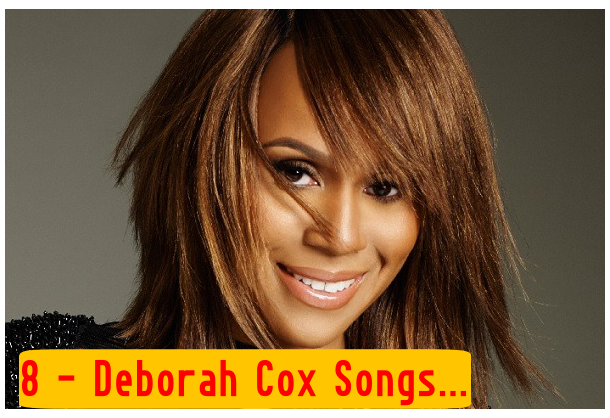

Leave a Reply