(ThyBlackMan.com) Many businesses are moving to the cloud to take advantage of the powerful storage and collaboration options offered by popular Software-as-a-Service offerings. One of these extremely popular options is Google’s G Suite including Team Drives.
As an admin, you recognize the tremendous benefits of storing business-critical files in the cloud such as the flexibility to provide access to data for your end-users from anywhere or any device. Using G Suite Team Drives allows you to easily provide effective collaboration for your end-users to shared files.
Storing data in public cloud SaaS environments like G Suite requires that you backup your business data. Backups are essential in the event of end-users accidentally deleting files or due to security threats like ransomware. Since there is no native backup solution built into G Suite, you must choose a third-party backup solution to protect your data.
What options are available for Google Team Drive Backup? Let’s take a look at the best solution for Google Team Drive backup and the features that should be included to protect your business-critical data.
Why Is It Important to Protect Google Team Drive Files?
You might think since you have your business-critical data stored inside some of the most advanced data centres in the world on Google’s infrastructure, your data is safe. However, it is easy to get confused over the resiliency of the infrastructure as opposed to the protection of your data. These are two very different things.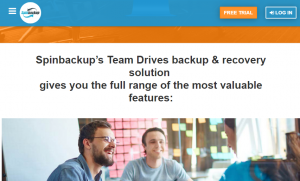
While Google’s data centre infrastructure boasts tremendous uptime ratings and other resiliency mechanisms from both a hardware and network perspective, they are not responsible for your data. This is up to you as an admin to protect the data stored in G Suite Team Drives.
Today, there are two very real threats among others to your data stored in public cloud environments such as G Suite using Team Drive storage – end-users and ransomware. Let’s briefly think about the threats coming from each and the damage that can result in your data and by extension, your business continuity.
End-user threats are still some of the most dangerous to data stored in the cloud. End users can mistakenly delete or introduce changes to business-critical data that may result in data loss. A disgruntled end-user may intentionally try to cause data loss by intentionally deleting files or other data.
In any of the situations involving end-users and data loss, you must have an effective backup solution that is protecting data, providing versioning, and that has the ability to restore deleted files.
Ransomware is another extremely malicious attack on your data. Ransomware uses encryption to hold your business data hostage until a ransom is paid to obtain the encryption key to decrypt the data. Ransomware infections can infect cloud storage and collaboration environments like Team Drives by means of file synchronization.
With Google provided tools like Google’s Backup & Sync utility and also Google File Stream, ransomware may infect files on-premises and then be synchronized to the Team Drive. When a good version of a file is replaced with a ransomware encrypted file, data loss occurs.
The only two options to restore your data with ransomware are paying the ransom or restoring your data from backups. Having effective backups in place allows you to be in control of getting your data back and not the bad guys.
What Do Admins Typically Do to Protect Team Drives?
If not using a third-party backup solution for protecting Google Team drives, what do admins typically do to protect it? Generally, the options are not good if not using a third-party backup solution for Team Drives. What might admins use?
If there is not a true backup solution in place, some admins may be tempted not to run any data protection and hope for the best. This is the worst-case scenario, especially in a disaster recovery scenario where ransomware is involved.
Aside from choosing to live dangerously with no backups, some admins may choose to simply rely on the limited “versions” of files that Google Teams allows you to restore. Google keeps file versions for a few days before rolling them off. While this may seem like a form of backup, this is also very limited.
The backups themselves are part of the Google environment, so not a true separate instance of your data. Additionally, what happens if you discover there has been data loss happen after the window of time that Google keeps its limited version history? This would certainly be a data loss scenario waiting to happen.
Other admins may think that using something like Google Vault would be a good idea since you can keep an unlimited history of data that Vault rules are applied to. However, this can be a dangerous misconception of use cases for Google Vault. It provides no easy way to restore your data. Instead, it is meant to be an archiving and eDiscovery tool and not a data protection solution.
Google Vault, besides not having an easy way to restore data that has been archived, only supports certain file types that it finds on Google Drive/Team Drives. There is the potential to have files stored in Google Team Drives that is not compatible with Vault. This is not a good option for consideration for true backups.
The best option for protecting your data stored in Google Team Drives is a cloud-to-cloud backup solution. What features should you look for in a Google Team Drive backup solution?
Features to look for in a Google Team Drive Backup Solution
When thinking about a true backup solution, what features should you look for in a Google Team Drive backup solution to protect your business-critical data? A true Google Team Drives backup solution should have the following characteristics:
- Ability to protect any file type stored in Team Drives
- Ability to store data outside of the Google public cloud environment
- Automated backups
- Effective versioning
- Controllable retention including unlimited retention if needed
- Encryption of backups both at-rest and in-flight
- Can restore deleted items
- Can migrate data between users
- Backed up data is downloadable
A true backup is just that – a backup of your production data that is stored safely away from the production environment. You want to ensure your Google Team Drive solution is stored outside of the Google cloud ecosystem so you have access to your data in the even cloud services are disrupted. The other characteristics and features mentioned are also very important. Backup automation, versioning, retention, and backup encryption are extremely important when it comes to keeping your data safe.
Is there a Google Team Drives backup solution that meets all the criteria listed above as well as adds other features to help protect your data?
SpinOne – Best Backup Service for Google Team Drives
SpinOne (previously Spinbackup) is a great G Suite backup solution in general. Its ability to protect your business-critical data stored in the G Suite environment, including Team Drives is powerful. SpinOne provides many unique capabilities when comparing it to competitors on the market.
This includes the ability to store your data in the public cloud of your choice, including Google GCP, Amazon AWS, and Microsoft Azure. This allows you to choose the public cloud that provides data diversity as well as aligns with current business public cloud relationships.
Aside from the fully-featured, automated, and versioned backups, SpinOne provides unique security features when compared to other offerings on the market. It offers a full-blown cybersecurity suite that helps to protect your business from many of the security threats that require having backups in the first place, such as ransomware.
The unique dual-featured backup and cybersecurity suite enables SpinOne to protect your data in a unique and seamless way. This also allows you to have all of your backup and security controls in a “single pane of glass” view.
SpinOne Team Drives backup solution includes the following:
- Automated Daily 1x or 3x a day backup
- Unlimited manual backups
- Restore in one click
- Select the destination of the restore either to Google Drive or Team Drives
- Data Download
- Version Control
- Centralized Admin Panel
- Easy and familiar interface
- Customizable number of snapshots to fit your storage plan
SpinOne provides powerful Google Team Drives backups
Concluding Thoughts
Google G Suite Team Drives are a great way to allow your business team members to access their files from anywhere and from any device. It empowers collaboration between teams and allows efficiency for your business. The data stored in Google Team Drives is no doubt extremely important to your business. Backups are absolutely necessary!
Using a true backup solution like SpinOne, you can effectively back up your data and keep it safe not only from data loss but also from today’s cybersecurity threats.
Staff Writer; Terry James














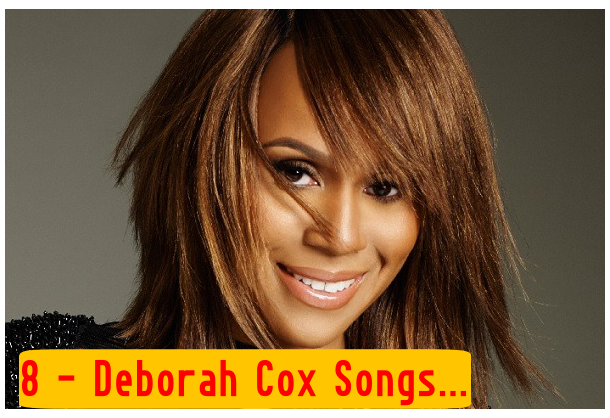

Leave a Reply